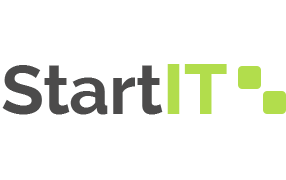Elevate Your Deployment with the Maven Jetty Plugin
In the dynamic realm of modern software development, creating and deploying web applications has become an intricate dance of technology and methodology. Developers are often faced with the challenge of efficiently crafting applications that are not only functional but also seamlessly deliverable to users. Enter the Maven Jetty Plugin – a powerful tool that soars through these challenges, offering developers a streamlined approach to local testing and deployment.
Whether you’re a seasoned developer looking to enhance your deployment process or a newcomer eager to grasp the fundamentals of web application deployment, this guide will equip you with the knowledge needed to effortlessly integrate the Maven Jetty Plugin into your workflow. So, fasten your seatbelt and prepare for a journey that will illuminate the path to a smoother and more efficient deployment experience.
Exploring the Maven Jetty Plugin for Effortless Web Application Development
When it comes to Java web servers, Jetty, a creation of the esteemed Eclipse Foundation, stands out as a versatile and powerful option. Maven Jetty Plugin, an indispensable tool in the realm of web development, empowers developers by offering a streamlined approach to testing, debugging, and deploying web applications. This comprehensive guide will unveil the intricacies of integrating the Maven Jetty Plugin into your project, enhancing your web development experience.
Integrating the Jetty Plugin: A Step Towards Seamless Deployment
Before delving into the integration process, let’s ensure you have a maven web application at your disposal. If you’re new to this, fear not! Creating a simple maven web application is just a click away. Now, the heart of the integration lies within your project’s pom.xml file. Head over to the build > plugins section to commence the transformative integration.
<build>
<!– other configurations inside your build section–>
<plugins>
<!– Jetty Plugin. Default port: 8080 –>
<plugin>
<groupId>org.eclipse.jetty</groupId>
<artifactId>jetty-maven-plugin</artifactId>
<version>9.4.28.v20200408</version>
</plugin>
</plugins>
</build>
Intriguingly, you wield the power to mold Jetty to your preferences. Perhaps the default port of 8080 doesn’t quite resonate with your vision, especially when multiple Jetty instances are in play. In such scenarios, a judicious port change can avert any unwanted port conflicts. Alternatively, envision a setup where changes to your application files trigger an automatic reload of Jetty – a true time-saver for developers in a dynamic environment.
Crafting a Tailored Jetty Experience: Port Configuration and Hot-Swap Functionality
Behold the configurational symphony that transforms your Jetty experience. Dabble in the pom.xml once more, and witness your creations come to life. Adjusting the port, the gateway to your web application, is as intuitive as it gets. Here, we metamorphose the port from 8080 to 8085, a decision steeped in strategy.
<build>
<!– other configurations inside your build section–>
<plugins>
<!– Jetty Plugin. Default port: 8080 –>
<plugin>
<groupId>org.eclipse.jetty</groupId>
<artifactId>jetty-maven-plugin</artifactId>
<version>9.4.28.v20200408</version>
<configuration>
<httpConnector>
<port>8085</port>
</httpConnector>
<!– Indulge in seamless changes with a scan every 5 seconds –>
<scanIntervalSeconds>5</scanIntervalSeconds>
</configuration>
</plugin>
</plugins>
</build>
Embarking on the Jetty Journey: Initiating the Server
As the pieces of the Jetty puzzle lock into place, it’s time to embark on a new phase of your web development journey. If you’re navigating through the digital realm via IntelliJ, unveiling the Jetty plugin is a mere action of expanding the Maven Tab and navigating to the Plugins section. A simple double click on jetty:run, and the stage is set for your web application to shine.

For those who embrace the command-line allure, venture to the heart of your project (where the illustrious pom.xml resides) and gracefully type:
mvn jetty:run
And there you have it, the symphony of Jetty and your web application echoes through the digital tapestry.
A Note of Harmony: Troubleshooting the Maven Tab Conundrum
Yet, in the vast orchestra of development, an occasional note of dissonance may arise. Some have encountered a quirk where IntelliJ shies away from showcasing the Jetty plugin within the Maven tab. The culprit? The Jetty plugin’s placement under the PluginManagement section. Fret not, for resolution awaits – gently extricate the Jetty plugin from this section and usher it into the embrace of the build > plugins haven. With this realignment, harmony is restored, and the orchestration of your Jetty experience reaches its crescendo.
In the grand tapestry of web development, the Maven Jetty Plugin emerges as a steadfast companion, easing the burden of deployment and igniting a new era of efficiency. With ports reimagined and hot-swap functionalities in play, your web applications dance to a melodious tune, resonating with innovation. As you traverse the realm of development, may the symphony of Jetty guide your journey to new heights of creativity and mastery.
Conclusion
In conclusion, mastering the utilization of the Maven Jetty Plugin proves to be an invaluable skill for any developer seeking to streamline the development and deployment of web applications. Throughout this article, we have delved into the essential steps required to seamlessly integrate the Jetty Plugin into your Maven project, highlighting its role in simplifying the testing and deployment processes. By incorporating its features, such as automatic reloading, versatile configuration options, and seamless integration with the Maven build lifecycle, developers can enhance their productivity and achieve a smoother development workflow.