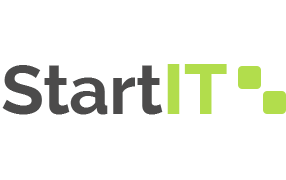Understanding JPanels in Java GUI Development
In the realm of Java GUI development, effective organization of graphical components is essential. One versatile tool that aids in achieving this is the JPanel. This guide takes you on an illuminating journey through the world of JPanels, from their fundamental concepts to advanced usage.
What are JPanels?
JPanels are lightweight containers that provide an elegant solution for structuring and grouping various GUI components. Unlike the broader JFrame, which serves as a top-level container, JPanels allows you to create modular sections within your interface. This compartmentalization simplifies the management of components and enhances the overall visual coherence of your application.
Creating a Basic JPanel
The creation of a JPanel is a straightforward process. By following a few simple steps, you can establish a functional container for your components.
- Consider this example:
import javax.swing.*; import java.awt.*; public class BasicPanelExample { public static void main(String[] args) { JFrame frame = new JFrame("Basic JPanel Example"); frame.setDefaultCloseOperation(JFrame.EXIT_ON_CLOSE); JPanel panel = new JPanel(); panel.setBackground(Color.lightGray); panel.setPreferredSize(new Dimension(300, 200)); frame.getContentPane().add(panel); frame.pack(); frame.setVisible(true); } }In this snippet, a basic JPanel with a light gray background is created and added to a JFrame. This forms the foundation for more complex GUI layouts.
Advanced JPanel Usage
JPanels shine when integrated with various components. Buttons, labels, text fields, and more can be seamlessly combined within a JPanel.
- Let’s explore a more elaborate example:
import javax.swing.*; import java.awt.*; public class AdvancedPanelExample { public static void main(String[] args) { JFrame frame = new JFrame("Advanced JPanel Example"); frame.setDefaultCloseOperation(JFrame.EXIT_ON_CLOSE); JPanel panel = new JPanel(new GridLayout(2, 2)); panel.setPreferredSize(new Dimension(400, 300)); JButton button = new JButton("Click Me!"); JLabel label = new JLabel("Welcome to JPanel Example"); JTextField textField = new JTextField(); panel.add(button); panel.add(label); panel.add(textField); frame.getContentPane().add(panel); frame.pack(); frame.setVisible(true); } }In this example, a JPanel with a 2×2 grid layout contains a button, label, and text field. This showcases how JPanels can encapsulate distinct UI elements efficiently.
Multiple JPanels for Complex Layouts
For intricate GUI designs, employing multiple JPanels within a single JFrame offers flexibility. Each JPanel can cater to a specific section, making code maintenance and updates more manageable.
- The following example demonstrates this approach:
import javax.swing.*; import java.awt.*; public class ComplexLayoutExample { public static void main(String[] args) { JFrame frame = new JFrame("Complex Layout Example"); frame.setDefaultCloseOperation(JFrame.EXIT_ON_CLOSE); JPanel topPanel = new JPanel(); JPanel bottomPanel = new JPanel(); topPanel.setBackground(Color.lightGray); bottomPanel.setBackground(Color.darkGray); topPanel.setPreferredSize(new Dimension(600, 300)); bottomPanel.setPreferredSize(new Dimension(600, 200)); frame.setLayout(new BorderLayout()); frame.add(topPanel, BorderLayout.NORTH); frame.add(bottomPanel, BorderLayout.SOUTH); frame.pack(); frame.setVisible(true); } }In this case, two JPanels with different colors are added to a JFrame using the BorderLayout layout manager. This showcases how JPanels can contribute to complex and visually appealing layouts.
Optimizing Layout with Layout Managers
Efficiently arranging components within JPanels is achieved using layout managers. Common layout managers like GridLayout, FlowLayout, and BorderLayout offer flexibility based on your design requirements. These managers ensure that components adapt gracefully to varying screen sizes.

Commonly Used Layout Managers
Choosing the right layout manager can greatly influence your GUI design. Here’s a quick comparison of commonly used layout managers:
| Layout Manager | Description |
|---|---|
| BorderLayout | Divides the container into five areas: North, South, East, West, and Center. Components are added to these areas. |
| GridLayout | Divides the container into a grid of rows and columns, where components are added sequentially. |
| FlowLayout | Arranges components in a row, respecting the natural order of addition. Wraps components to the next row if the space is insufficient. |
| GridBagLayout | Offers maximum flexibility by using constraints to specify the position, size, and alignment of components. |
Video Explanation
In order to make it even clearer to you, we want to show you a visual video.
Conclusion
JPanels are indispensable tools in Java GUI development, offering a powerful means of arranging components and creating dynamic interfaces. Armed with the knowledge of creating, customizing, and optimizing JPanels, you’re well-equipped to create visually appealing and user-friendly applications.
FAQ
Absolutely! JPanels can be nested within each other to create hierarchical layouts, enhancing the organization and visual structure of your GUI.
Components within JPanels can be equipped with action listeners to respond to user interactions, such as button clicks or text input.
Yes, you can customize backgrounds, borders, and more using methods like setBackground(), setBorder(), and others.
No, besides JPanels, Java provides other containers like JTabbedPane and JScrollPane to cater to different organizational needs.